Configuration Commands for the Comet64 Internet Modem
By default, the Comet64 Internet Modem is pre-configured with the ability to connect seamlessly to CommodoreServer.com using the V-1541 software. However, the device can easily connect to any other server/port on the Internet by sending some configuration commands to it. This article will describe how to send commands to the Comet64 using a simple BASIC program that you can download from the Public Directory.
NOTE: This article uses the CommodoreServer font for some of the text. If you don't have the font installed, certain parts might not look right. Please download and install the font for best results.
The Comet64 is not locked-in to using V-1541 or CommodoreServer.com. It is a fully versatile RS-232 device that can make a connection to any single Internet destination (IP address and port). Furthermore, it has additional configuration parameters to act as a static server device (however, being limited to one connection at a time is rather impractical to run as an Internet server, although a single-connection server may be useful in some cases).
The following method will allow you to connect to the Comet64 using a small BASIC program that will allow you to experiment with configuration changes. You can just as easily use a machine language program to send commands to the device, but BASIC is fast enough and also easy to use.
To enter into configuration mode, you must first send a series of 3 bytes. By default the bytes are plus (+) characters, or CHR$(43).
This simple BASIC program (in the public directory) allows you to type data and send it to the modem. Anything that the modem sends will also be printed on the screen. If you haven't changed any configuration on the Comet64, it should already be connected to CommodoreServer.com so you can even send CSIP commands to it and receive responses. But we're going to show how to configure different options on the Comet64.
Caution: Any configuration changes you make to the Comet64 will likely break the ability to connect to CommodoreServer.com. I recommend putting everything back to its default state by running the V-1541CFG program on the V-1541 disk that came with the modem. If you don't have the disk, I will show you at the end of this article the necessary steps to put it back to its default configuration.
Command Format
Commands are sent within a pair of greater-than and less-than brackets. For example: <RI> will retrieve the IP Address of the Comet64. There is no need to send a carriage return. The closing bracket indicates end of command and the modem will respond immediately.
Step 1 - LOAD and RUN the program
This program is available from CommodoreServer.com's Public Directory. You can use your Comet64 modem and the V-1541 program to insert the disk and load the program, or you can type it in manually (or you can download it and SAVE it to a floppy disk). I will assume you know by now how to load programs from CommodoreServer.com from your Commodore 64, so the choice is yours.
LIST
1 OPEN2,2,2,CHR$(10):REM2400 BAUD
10 GET#2,A$
15 IFA$<>""THENPRINTA$;
20 GETI$;IFI$=""THEN10
25 PRINTI$;
30 PRINT#2,I$;
40 GOTO10
READY.
Step 2 - Send the Configuration String
The configuration string signals the Comet64's Wiz board to receive configuration commands. If already connected, the Comet64 will disconnect and data will no longer be sent to the server. Instead, it will receive the data directly, assuming a standardized set of commands.
To enable configuration mode, simply type 3 plus signs in a row. The server will respond with <E> to indicate that you are Entering configuration mode.
+++<E>
Once you send the +++ signal to the modem, it immediately responds with an acknowledgement of <E>. Now you can start sending configuration commands.
Step 3 - Send Configuration Commands
There are several commands that can be sent to the Comet64 to change its configuration. Every command requires a less-than (<) and greater-than (>) sign surrounding the command. Once the greater-than sign is sent to the modem, the command is accepted.
If your command was successful, you will receive a less-than sign and an S, followed by any data requested, and then a greater-than sign (for example: <S198.145.38.115>).
If there was an error, you will receive F for failed, 1 for Invalid command or 2 for Invalid parameter (for example <1>).
Reading Values
| Command | Value | Comments |
| RV | xxx.xxx.xxx.xxx | Get Local DNS IP Address |
| RI | xxx.xxx.xxx.xxx | Get Local IP Address |
| RS | xxx.xxx.xxx.xxx | Get Local Subnet Mask |
| RG | xxx.xxx.xxx.xxx | Get Local Gateway |
| RP | Get Local Port | |
| RD |
0=Static IP, 1=DHCP |
Get IP Configuration Method |
| RM | 0=Client, 1=Mixed, 2=Server | Get Operation Mode |
| RC | 0=Startup, 1=Any Char. | Get TCP Client Method |
| RB |
XXXX Baud: 1=115200, 2=57600, 3=38400, 4=19200, 5=9600, 6=4800, 7=2400, 8=1200 Data: 7=7bit, 8=8bit Parity: 0=No parity, 1=Odd, 2=Even Flow: 0=No, 1=Xon/Xoff, 2=RTS/CTS |
Get the Serial Baud Rate, Data, Parity, Flow (4 bytes) |
| RT | 0=Disable, 1=Hardware, 2=Software | Get Serial Command Method (method used to configure board - if hardware, set pin J on user port to send commands) |
| RE | 3 HEX bytes (2B2B2B is default) | Get the Configuration Command Mode Character |
| RF | (4.0 is default but may change if you updated the firmware on the Wiz board) | Get the Firmware Version |
| RX | xxx.xxx.xxx.xxx | Get the Server IP Address |
| RN | Get the Server Port | |
| QC | Get the Delimiter Character in HEX | |
| QS | 0-255 | Get the Delimiter Size |
| QT | 0-65535 | Get the Delimiter Time |
| QI | 0-65535 | Get the Inactivity Timer Value |
| RU | 0=No DNS, 1=Use DNS | Get DNS Usage |
Writing Values
| Command | Value | Comments |
| WU | 0=No DNS, 1=Use DNS | Set DNS Usage |
| WW | commodoreserver.com | Set the Server Domain Name (only if DNS Usage is set) |
| WX | xxx.xxx.xxx.xxx | Set the Server IP Address (not used if using DNS) |
| WN | xx | Set the Server Port |
| WM | 0=Client, 1=Mixed, 2=Server | Set Operation Mode (Mixed is best for Telnet BBSes) |
| WV | xxx.xxx.xxx.xxx | Set Local DNS IP Address |
| WI | xxx.xxx.xxx.xxx | Set Local IP Address |
| WS | xxx.xxx.xxx.xxx | Set Local Subnet Mask |
| WG | xxx.xxx.xxx.xxx | Set Local Gateway |
| WP | Set Local Port | |
| WD |
0=Static IP, 1=DHCP |
Set IP Configuration Method |
| WC | 0=Startup, 1=Any Char. | Set TCP Client Method |
| WB |
XXXX Baud: 1=115200, 2=57600, 3=38400, 4=19200, 5=9600, 6=4800, 7=2400, 8=1200 Data: 7=7bit, 8=8bit Parity: 0=No parity, 1=Odd, 2=Even Flow: 0=No, 1=Xon/Xoff, 2=RTS/CTS |
Set the Serial Baud Rate, Data, Parity, Flow (4 bytes) |
| WT | 0=Disable, 1=Hardware, 2=Software | Set Serial Command Method (method used to configure board - if hardware, set pin J on user port to send commands) |
| WE | 3 HEX bytes (2B2B2B is default) | Set the Configuration Command Mode Character |
| OC | Set the Delimiter Character in HEX | |
| OS | 0-255 | Set the Delimiter Size |
| OT | 0-65535 | Set the Delimiter Time |
| OI | 0-65535 | Set the Inactivity Timer Value |
| WR | Write changes and reset the Wiz board |
Step 4 - Reset the device
After configuration, it is necessary to issue the <WR> command to ensure that all changes are saved and also to exit configuration mode. Once issued, the device will take anywhere from 5-20 seconds to reset. Once reset, you may use the board with the updated changes.
As you can see, this is a powerful way to configure the modem to connect to other servers and IP addresses to send data through. Anything you write to the RS-232 port will be sent to the IP Address / Port that you specified in the configuration. If you write software that connects to your own server, it is a good idea to have a configuration program to handle the proper connection. That way, if your users wants to switch between programs, they will always have a way to set it back to the proper setting for your software.
Resetting the Configuration for V-1541
Now that you've seen how to configure the Comet64, let me show you the commands to set the default configuration in order to work with V-1541. Using the BASIC program above, you can type the following commands to reset the Comet64 back to its default configuration (Note that the board's responses are not shown here):
<WD1>
<WM0>
<WE2B2B2B>
<WU0>
<WX198.145.38.115>
<WN1541>
<WR>
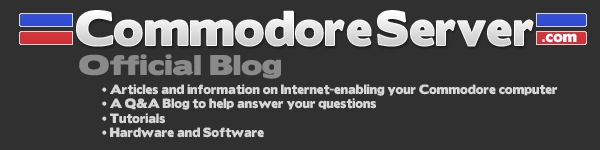

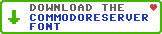
Responses