Accessing V-1541 and CometChat in VICE for Mac OSX
While the setup for the PC version of WinVICE is fairly straightforward and simple, the Mac and Linux versions have their features relocated into different places, and many of them remain undocumented.
Welcome to my world. The world of no manuals, no reference guides, and still hoping to boldly go where few have gone before.
While I love the straightforwardness of the CommodoreServer tutorial on using WinVICE to access V-1541, it really does only apply to the Windows version. Understandably so, as since the beginning, Mac and C64 have been mutually exclusive camps. Apple fanboys are just NOT C64 fanboys. There lies my dilemma, as I'm not a Mac fanboy, but I use one because of my occupation as a filmmaker and art teacher.
But it does seem that a few have been successful at finding useful information and have pieced their way through the process of getting it working on OSX. Here's my attempt at removing 100% of the confusion.
For my tutorial, I will show both the GTK/X11 version and Cocoa versions, and how they differ in the approach.
NOTE: As of OSX Mavericks, in order to open an app that does not come from the App Store, you right-click (or two-finger click) on it, and select OPEN. Then click the OPEN button and it shouldn't give you any more trouble just double-clicking it from then on
GTK/X11
NOTE: The new OSX, Mavericks, does not come with X11, so you will have to download Quartz X11 from the app store. Never fear, because as soon as you try to run VICE X11, it's going to let you know this with a link that takes you straight there to get it. Bravo.
Step 1. Run VICE and get x64 running.
Step 2. Go to Settings > RS232 Settings >
Step 3. Put a check mark next to Userport RS232 Emulation
Step 4. Set the Userport RS232 baud rate to 2400
Step 5. Set the Userport RS232 device to "Exec Process"
Step 6. Click the "Program Name to Exec" menu item and then type in "|nc -p 30007 50.112.163.22 1541" (keep in mind there is no colon ":" between the IP and port, that is a SPACE, and the whole string starts with a PIPE "|" character, which is the SHIFT key plus the BACKSLASH key located just above the ENTER key.)
Step 7. SAVE SETTINGS, then EXIT VICE and GTK/X11
Step 8. Reload VICE, and attach the "V-1541.d64" image to device 8
Step 9. Type: LOAD"*",8,1, then when it's done loading type "SYS49152" and hit ENTER. This runs V-1541
Step 10. Type NEW to clear the basic memory.
Step 11. Test out V-1541 by typing: LOAD"!",2
Step 12. Join CometChat by typing: LOAD"COMETCHAT",2
NEXT UP: Cocoa version
Step 1. Run VICE and go to Settings > Resource Inspector
Step 2. Expand Peripherals > Cartridges > Userport RS232
Step 3. Set BAUD RATE to 2400 using up/down arrows on the right side of the row
Step 4. Click the check box next to "Enable"
Step 5. Make sure "RS232 Device" is set to Device 1 using the up/down arrows on the right side of the row.
Step 6. Now scroll down in the Resource Inspector window and expand out RS232, which should be at the very bottom of the Peripherals list.
Step 7. Double Click the value of Device 1, which should currently say something like "/dev/ttyS0", then enter "|nc -p 30007 50.112.163.22 1541", keeping in mind again the above notes about spaces and colons and such.
Step 8. Set Device 1 BAUD RATE to 2400 using the up/down arrows.
Step 9. Close the Resource Inspector. Then double check by opening Settings > Resource Inspector again to make sure the stuff you put in there is still there. after confirming that all is good, close the Inspector again.
Step 10. Exit VICE completely and reload it again.
Step 11. Reload VICE, and attach the "V-1541.d64" image to device 8
Step 12. Type: LOAD"*",8,1, then when it's done loading type "SYS49152" and hit ENTER. This runs V-1541
Step 13. Type NEW to clear the basic memory.
Step 14. Test out V-1541 by typing: LOAD"!",2
Step 15. Join CometChat by typing: LOAD"COMETCHAT",2
....Or you can just watch the video, and then do your best Keanu Reeves impression and say "I know Kung Fu!"


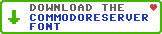
Leave a Comment
You must be signed-in to post comments.Responses
Geomat 11/26/2013
Thx mate, very usefull
Geomat 12/9/2013
Hi B, Have you tried this on an android device by any chance?
Vice C64 on android has all the same options as the Gtk version, but I can't actually find how to type in a | pipe symbol hehehe
BroBryce 12/9/2013
Thanks Geomat! Yeah I tried it in VICE Android but Ugh! That thing is a beast typing stuff in. I haven't actually gotten it to correctly type in the RS232 device info even once! On my Photon it just won't do it! So I try copying the text from somewhere else, move the cursor to the field, and then it won't let me paste... Then I cursor around and it starts typing it in backward. So dumb. Oh well, I guess until they make VICE suck less on Android we're stuck. But it should work!
Pinacolada 5/3/2014
Don't forget to save your settings, or all your hard work is for naught!
pcollins 3/14/2017
Any chance to speedup to 38.4k or 9600?