Software Review: Disk Master floppy disk organizer
If you still use floppy disks, then you may find Disk Master to be an invaluable tool to help you keep track of the programs stored on your collection of disks.
Original review posted on my Commodore blog, here.
Disk Master is a disk directory database, written by Robert W. Baker and published in issue number 27 of Loadstar. It was also published, as a type-in program, in the 1986 August/September issue of Commodore PowerPlay magazine.
This database automatically indexes the contents of your floppy disks, so you can keep track of disk titles and I.D.s, as well as what individual files are stored on each disk. It also records the amount of free space available on each floppy, allowing you to sort your listing of disk by how much space is left upon them.
The program is written in BASIC, which makes it easy to customize for individual needs. For example, line numbers 220 thru 260 of program identifies the drive numbers that will be used to do the cataloging tasks.
The first thing that is required, once you load the program into memory, is save it onto its own floppy disk. This disk will the be used as your catalog's data disk, a.k.a. the Master Disk.
Once you run the program, it will ask you to ensure the Master Disk is in the drive. Then, you are presented with a pretty straight forward and self explanatory Main Menu:
Indexing Your Floppies
To add (or catalog) a new disk to the database file, you select option 1, from the Main Menu. Disk Master then prompts you to insert the disk you wish to catalog. It then reads the disk's BAM and asks you to confirm that this is, indeed, the disk you wish to catalog. If it discovers the same disk I.D. and name/label already in its database, it will warn you that this disk has already been cataloged and then ask you to confirm that you wish to re-catalog the disk. If everything is a “go”, it then proceeds to read the disk's directory into memory.
You are then prompted to re-insert the Disk Master disk, when it then indexed and cross references the disk information into its database. And that's all there is to it.
Tracking Disk IDs
Once you have a few disks indexed within the database, you can do some pretty cool things with the data. For example: one of the things we, as Commodore 64 users, are told to avoid is formatting any floppy disks with the same ID code. Each disk should have a unique ID, or the Commodore 64's disk operating system can get very confused, resulting in loss of data.
With Disk Master, you can create a list of all of the indexed disks, along with their IDs. Then, you can easily see if there are any disks with the same ID number. To do this, you execute option 4, from the Main Menu.
From here, you can get a list of disk names and IDs, as well as see what disks have some free space on them.
However, one of the more interesting reports (all of which can be printed out onto the printer) is the ID Usage Chart. This chart makes it really easy to see which two digit combinations that have already been used on other disks, but more importantly, which IDs are available to use. This chart helps you to format diskettes and not accidentally use an ID number that has already been assigned to another disk.
There is one issue I have found with this ID usage report. If you happen to have more than one disk with the same ID number, the report will not indicate any more used IDs past the one that has a duplicate. It's nothing major, but it is a drawback in regards to how the report functions. However, doing a search by disk ID will notify you of disks that happen to have identical IDs. Apparently, Disk Master database doesn't get confused by disks with the same IDs, as it seems to link a disk's ID with its name/label to produce a unique record identifier.
Finding Files and Programs
Another really useful function that Disk Master can perform is a search for a particular file on any of the disks contained in its database. This is really helpful for those of us who have many floppy disks, but cannot recall on which of the disks a particular file is stored.
Example: I have a several gaming disks, but cannot recall which disk contains the game, Pac Man. Using Disk Master, I choose option 5 from the Main Menu, to search for a specific file. I am then prompted for the name of the file I wish to find. The nice thing about this search feature, is that you can use wildcards in the searches.
I Need My Space
Now, if you're like me, and you try to get as many programs as you can onto one floppy disk, then Disk Master provides a feature that you will find absolutely invaluable! Let's say that you have a fun little game that you wish to add to your collection, but not sure which floppy to store it on? All you need to do is tell Disk Master the number of blocks your game is in size and it will tell you which disks in your collection have enough space to store it. For me, this feature alone is worth going through all the effort of cataloging my disk collection. Fantastic!
Disk Manager is one of those little gems that are peppered throughout the collection of Loadstar magazine on floppies. I was pleasantly surprised to discover it and have been using it to catalog all of my non-commercial floppy disks. It isn't fast, but it sure does work and saves me a lot of grief assigning IDs and names to my disks.
And if you, who are reading this, happen to be the Robert W. Baker who wrote this helpful little program, please drop me a line and say “Hi!”.


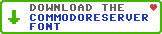
Leave a Comment
You must be signed-in to post comments.Responses